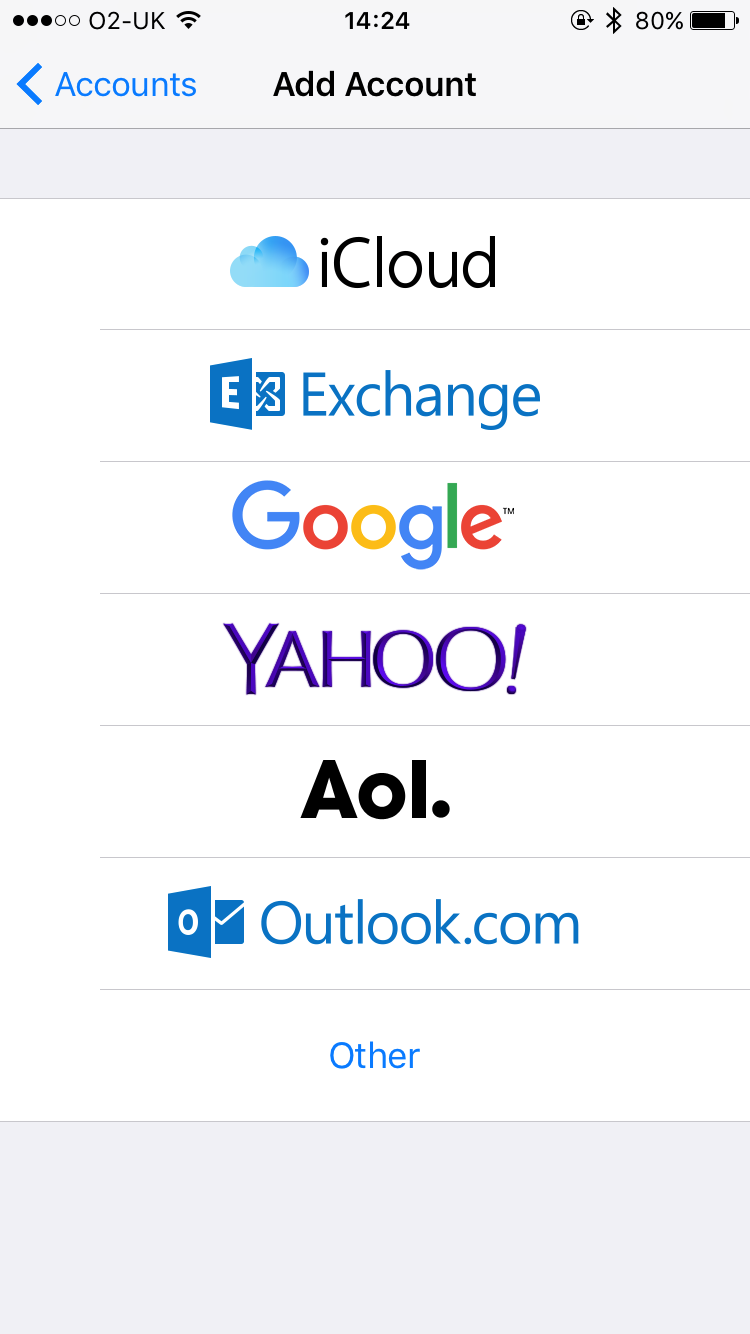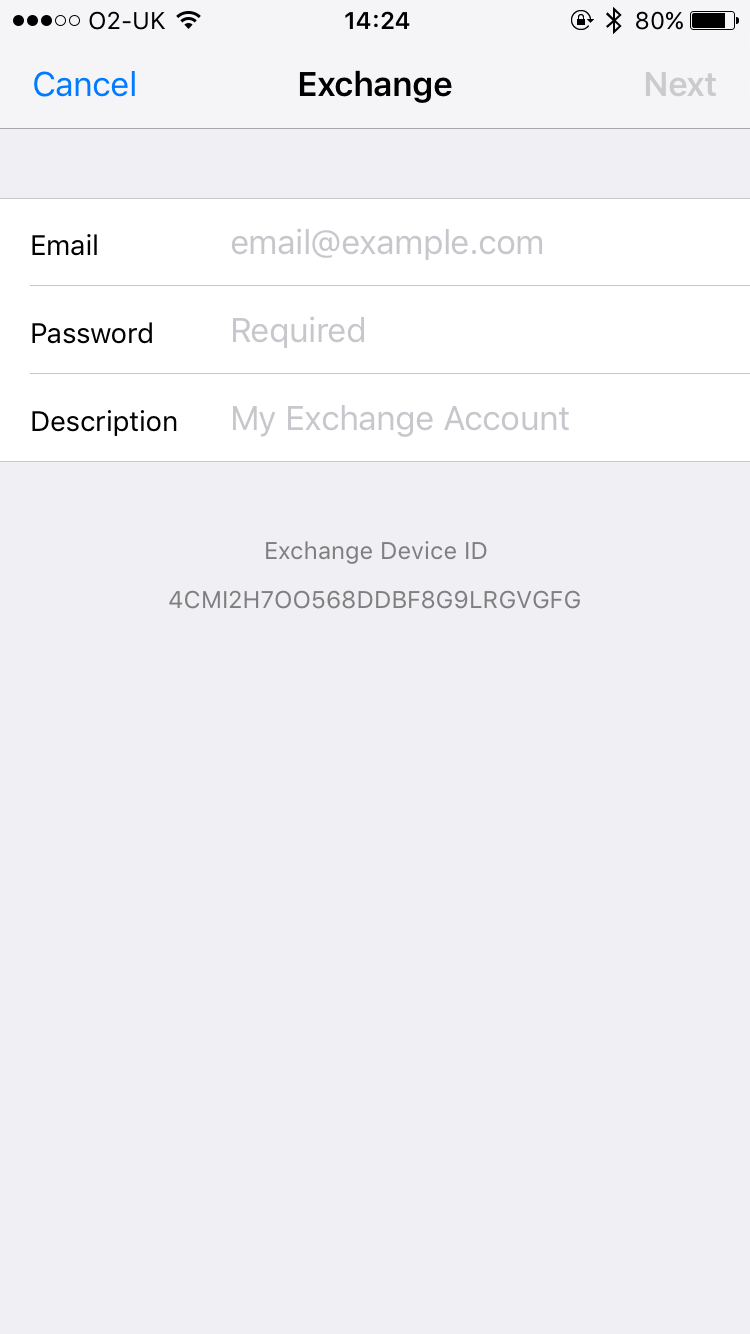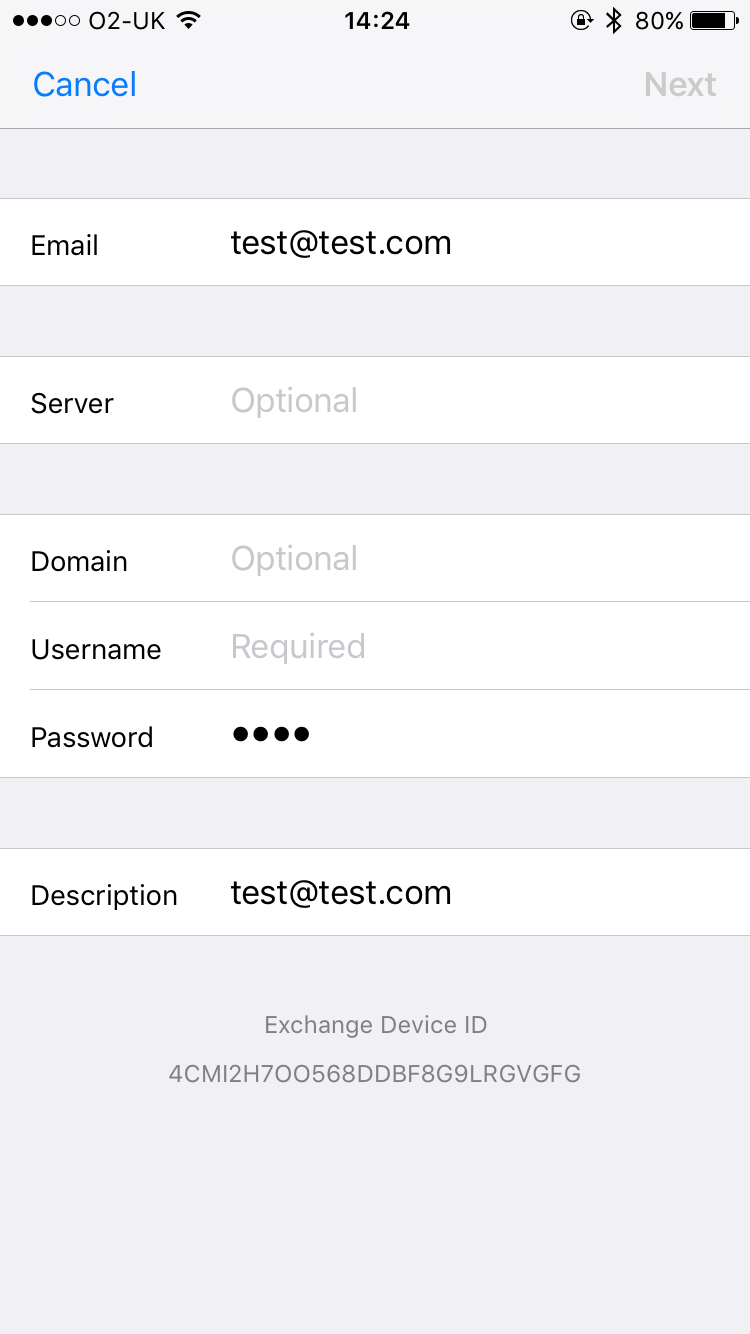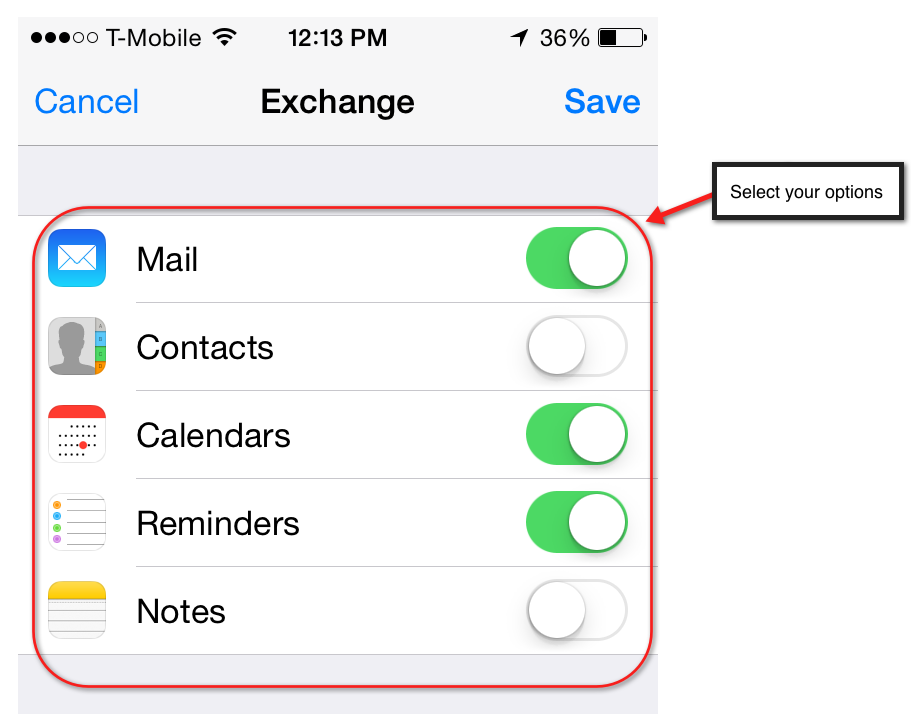You can use this guide to set up an email account on the included mail app for IOS. For setting up an email account with Outlook for IOS please click here. If you have IOS v11 or later please use the instructions here.
- From the Home screen, choose Settings.
- Next, tap Mail, Contacts, Calendars.
- In the Accounts section, tap Add Account.
- Choose your email account type (Check type with Cilix).
- Enter your account information. We can provide you with this information if required.
- From the Home screen, choose Settings.
You may be prompted to add more information, if so you will see the below window and you will need to enter more information. We can provide you with this information if you don’t know it.
Once the email configuration is added, tap Next to continue.
- Choose what information you want to sync with your phone and tap Save to save the entered information. Your iPhone will then verify your account information.
- Upon successful completion, you will be taken back to the Mail screen. Your account will now be listed in the Accounts section & the Mail App.