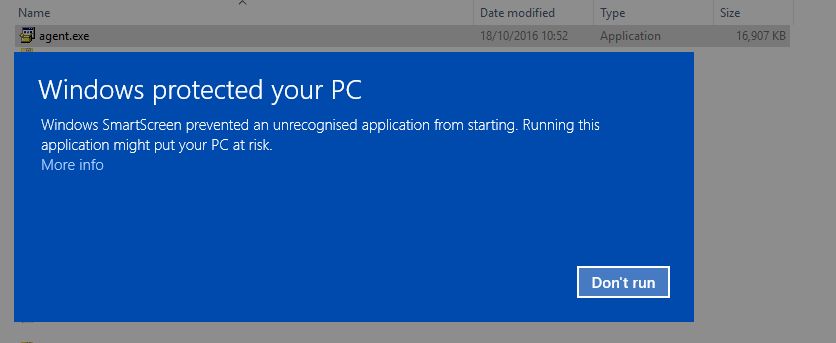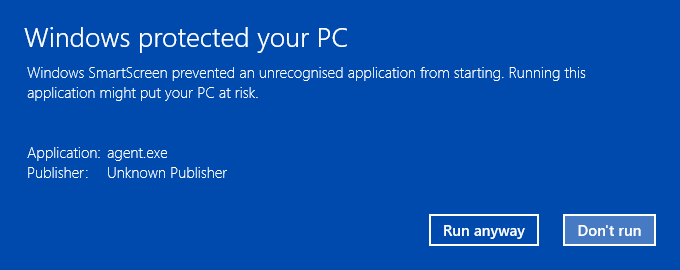Overview
We can use a monitoring agent to let us know the status of computers/servers/laptops and mobile devices and give us remote access to computers and servers. It might be necessary to send a file to you for the monitoring agent to be installed. These instructions should help you install the agent on a Windows system.
Process
When we send a link to our monitoring agent you will need to download it from your preferred browser.
Once the file has been downloaded you will need to run it. The file will be called agent.exe, please double click the file to start the process.
You may receive a warning message as below if you have SmartScreen on your computer (a Windows security setting).
If this window appears please select “More info” and then select “Run anyway” (pictured below)
You may then see a User Account Control (UAC) prompt, please select Yes
The installation will now occur in the background and won’t let you know that it has completed. You might also have 3rd party security software that might intercept the installation process (Norton Internet Security for example), please allow the program agent.exe (Advanced Monitoring Agent) if you are prompted.
Once these steps have been completed we will be able to see the device in our monitoring system. Please let us know you have completed these steps by e-mailing support@cilix.co.uk or calling us on 01252 758244.
Note
It is also possible to install the monitoring agent on a supported mac, please contact us if you are interested in this.