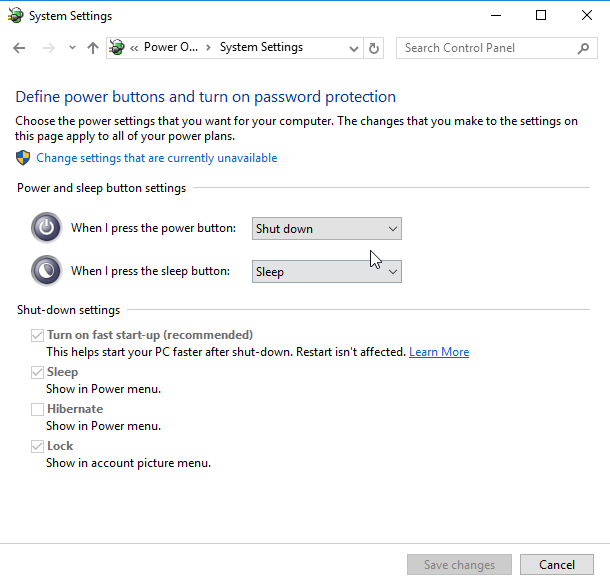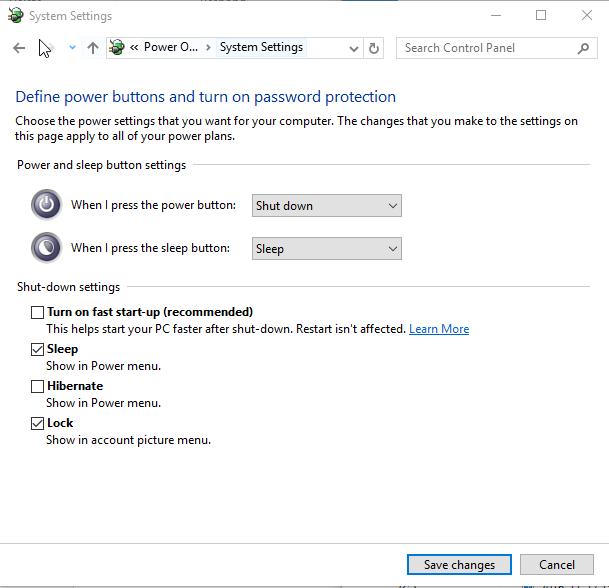Issue
By default, Windows 10 has Fast Startup enabled. This means that when you select the shutdown option from the Start Menu the computer is in fact put in hibernation. This means that the computer doesn’t refresh itself. To do that you have to use Restart or hold down the shift key as you click Shutdown to actually shut the computer down. You can disable Fast Startup, this will mean that when you select Shutdown it is actually shutting the computer down completely and when you power it back on again it will refresh Windows.
Steps
- Right click the Start button
- Click the Control Panel item
- Go to the following applet:
System and Security\Power Options - Click the link “Change what the power buttons do” on the left.
- The following window will appear on the screen:
- Click on the ‘Change settings that are currently unavailable’ link to make the Shutdown options available.
- Untick the Turn on fast startup (recommended) option and click Save changes:
That’s it. Now the Fast Startup feature is disabled.
To enable it again, perform the steps as described above and turn on the checkbox option Turn on fast startup (recommended).
While you keep the Fast Startup feature disabled, it make increase your boot time. However, it may not matter to users with high-end machines, especially those with SSD drives. Most users don’t even need to change this setting if everything works properly for them.