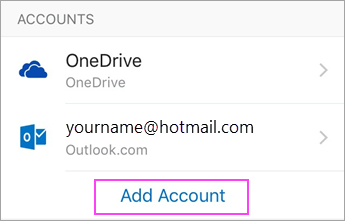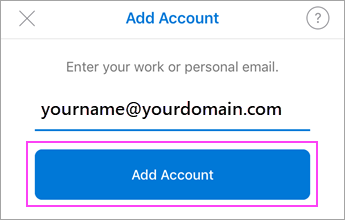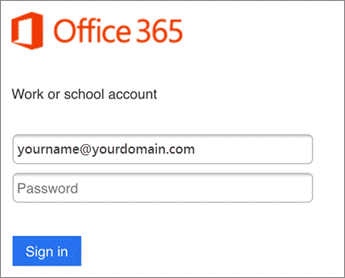Download Outlook for Android
First, you’ll need to download outlook. You can do this by clicking on the following link: Download Outlook for Android.
Set up Office 365 email in Outlook for Android
- Open Outlook for Android on your device. Tap Settings > Add Account > Add Email Account.
- On the Add Email Account page, enter your email address and tap Add Account.
NOTE: In most cases, Outlook will be able to automatically detect your email provider and configure your account for you. If you’re prompted to choose your account type, please check with Cilix
- Enter your password and sign in to connect your account.
- If you are prompted to enter additional details such as server settings, make sure the following are set:
- Username: Your email address
- Password: Known to Cilix.
- Server/Host: Known to Cilix.
- Outlook for Android may request access to info like your calendar and contacts. Tap Yes or Allow to grant these permissions. If your organization has set up security policies for you, tap Activate.
You are now ready to use Outlook for Android.