To check for any emails sent to Shared Mailboxes, there are two methods to achieve this.
Please note that you will need to have sufficient access rights to the Shared Mailbox, before you will be able to view the relevant Quarantine emails.
Option 1: Use filters
Log into https://security.microsoft.com/quarantine with your own Microsoft/Office365 Credentials, and use Filters.
Once logged into your email Quarantine, click the Filter button in the top-right corner.
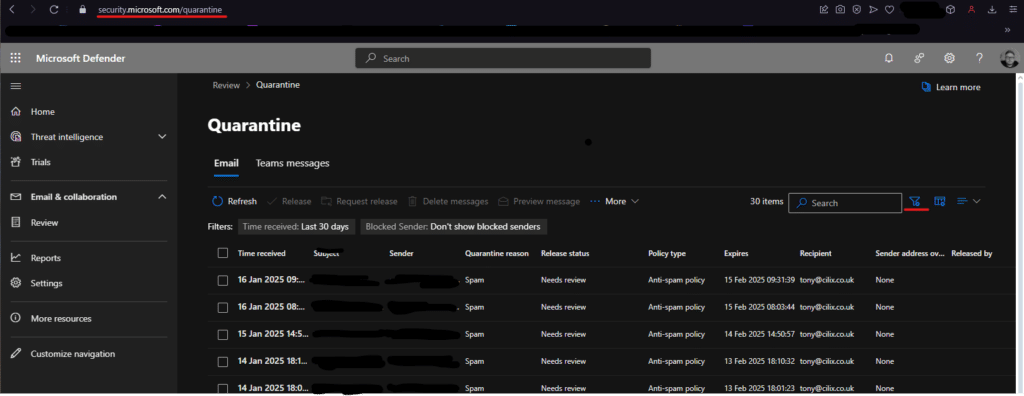
Then enter the email address for the ‘Shared’ mailbox and click ‘Apply’.
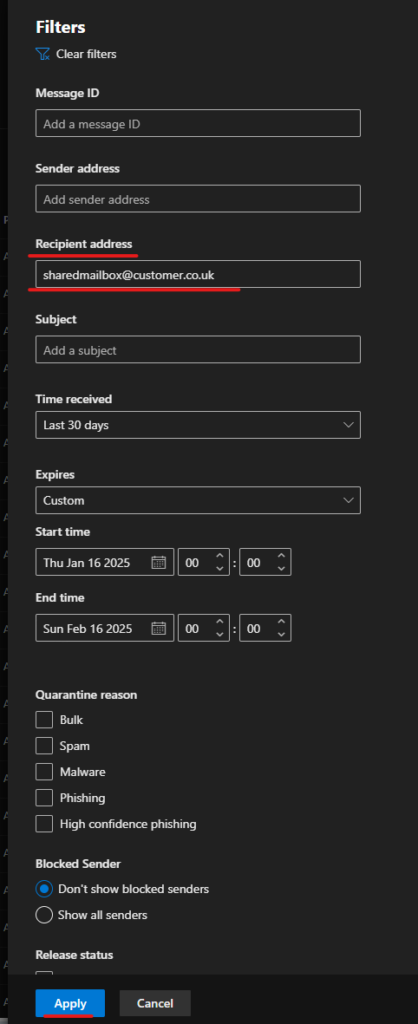
Option 2: Use ‘Review Message’ link
If the Shared Mailbox receives an email notifying that a message has been quarantined, you can click the ‘Review’ button to access the view for the Shared Mailboxes Quarantined emails.
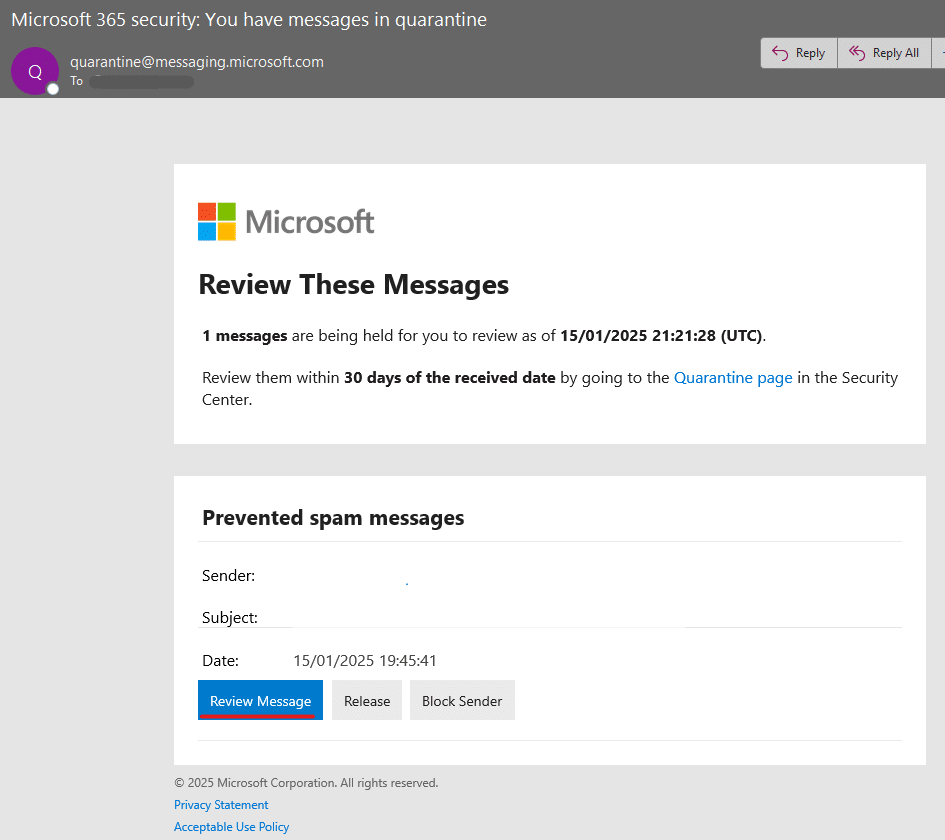
If you are sure that the email is genuine, you can also click ‘Release’, which will allow the email to come through to the Shared mailbox.
