With the Junk E-mail Options function of Outlook, you can whitelist or block emails from a specific email address, or all emails from the same domain.
To block or whitelist an address or domain, perform the following steps:
- Go to Home> Junk > Junk E-mail Options, see screenshot:
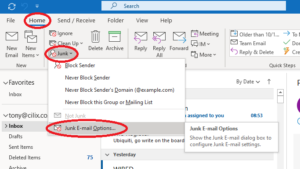
- a) To block an address or domain, in the Junk E-mail Options dialog box, click Blocked Senders tab, and then click Add In the popped out Add address or domain box, input the email address or domain that you want to block.
- b) To allow an address or domain, in the Junk E-mail Options dialog box, click Safe Senders tab, and then click Add button. In the popped out Add address or domain box, input the email address or domain that you want to block.
- Click OK to close the box. The entered domain will be added to the chosen list, and if you want to add other domains, you just need to repeat step 2.
- Then click ok to close the Junk E-mail Options When you receive emails from the blocked addresses/domains, the emails will be considered as junk emails. If you receive emails from the safe addresses/domains, these will bypass the Junk filter, and come into your inbox.
You can also right-click an email inside your mailbox, and select Junk, which will allow you to block sender, allow sender, allow sender’s domain, or access the above Junk E-Mail Options, as per the below screenshot:
