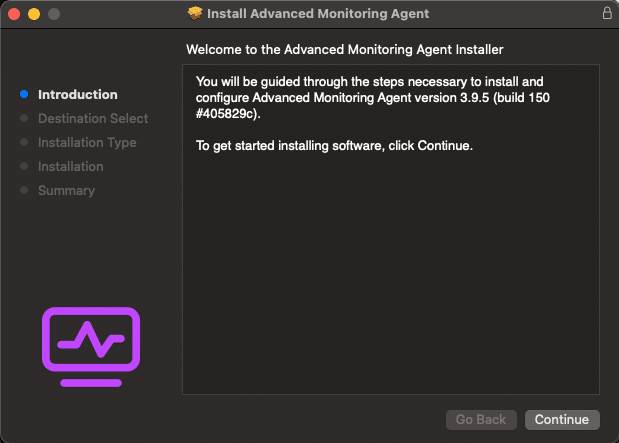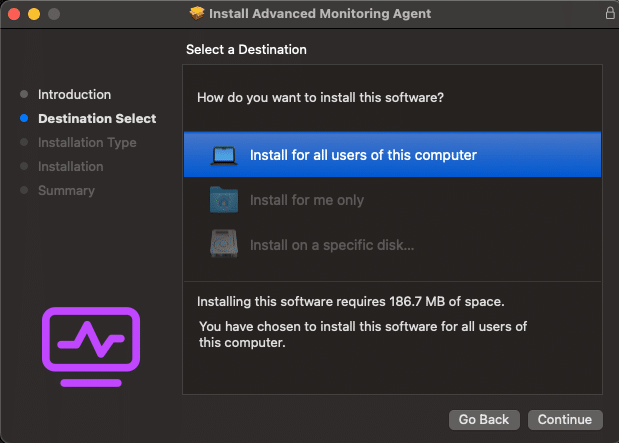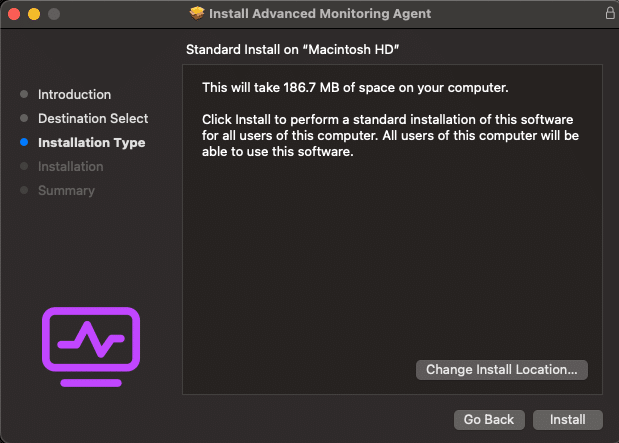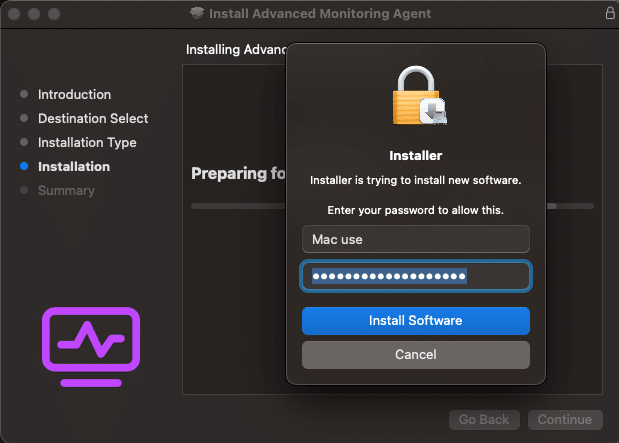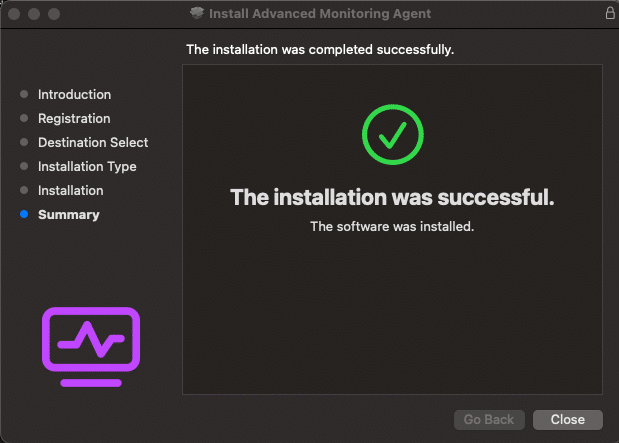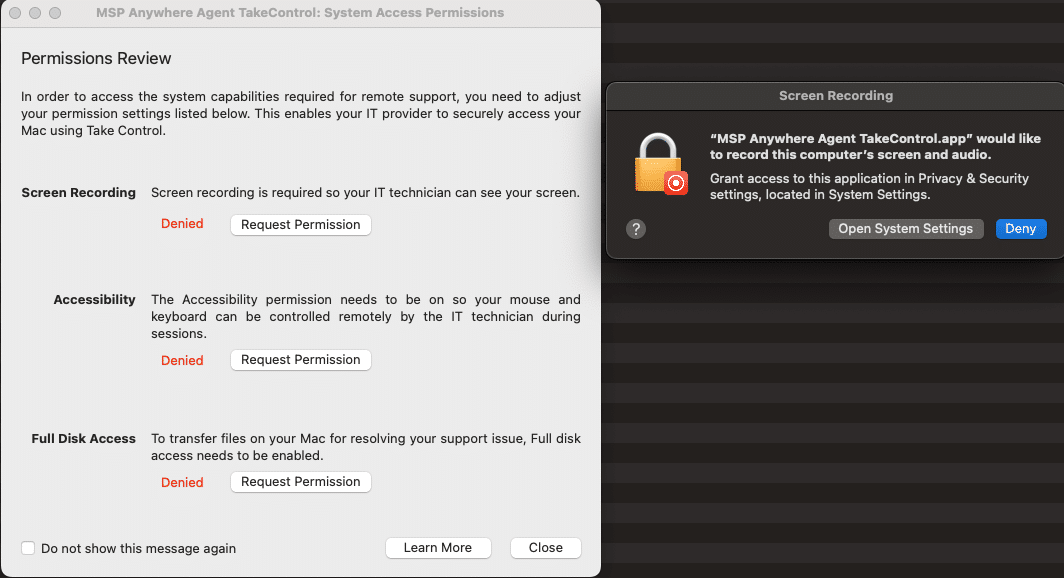If you have been asked to install the Cilix Agent software on your mac please follow these instructions. You should have been sent a link to download the software, these instructions will walk you through the process of installing that software. Once the software has been installed you will need to allow various permissions for the software to operate correctly, if you have any issues please contact us for assistance.
Double click on the zip file we’ve sent you in Finder.
A new folder will be created with the same name as the zip file, open that.
Double click on the file called “Install.pkg”
- Once the package file has opened you should be presented with a window titled ‘Install Advanced Monitoring Agent’. Please click Continue:
- Leave “Install for all users of this computer” selected and click Continue:
- Click Install:
- Enter your credentials in the new window that appears (or use fingerprint if you have that enabled) and click on Install Software:
- The installation should now run and complete showing the following screen, click Close:
Once installation has completed you will get some prompts to allow access, please accept them all.
You might be prompted to quit and restart the application several times. There are 4 or five different prompts you will have to accept for the software to function correctly and you may be prompted to enter your credentials again during this process:
If you have any issues, please let us know and we can assist.