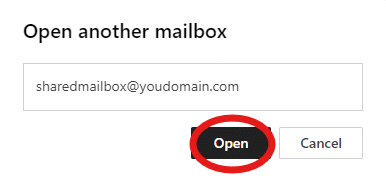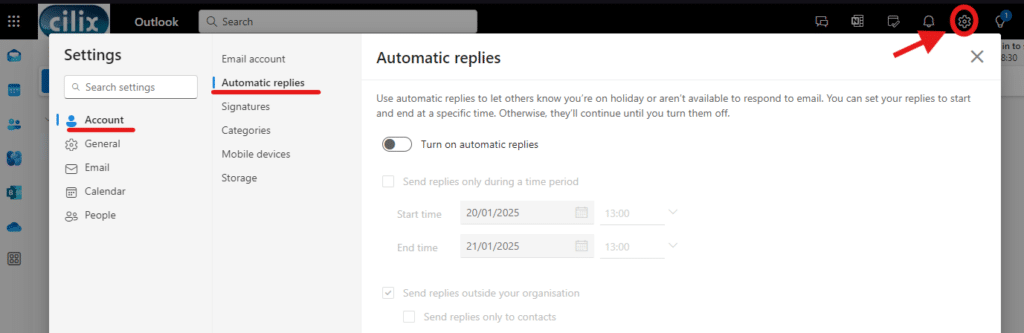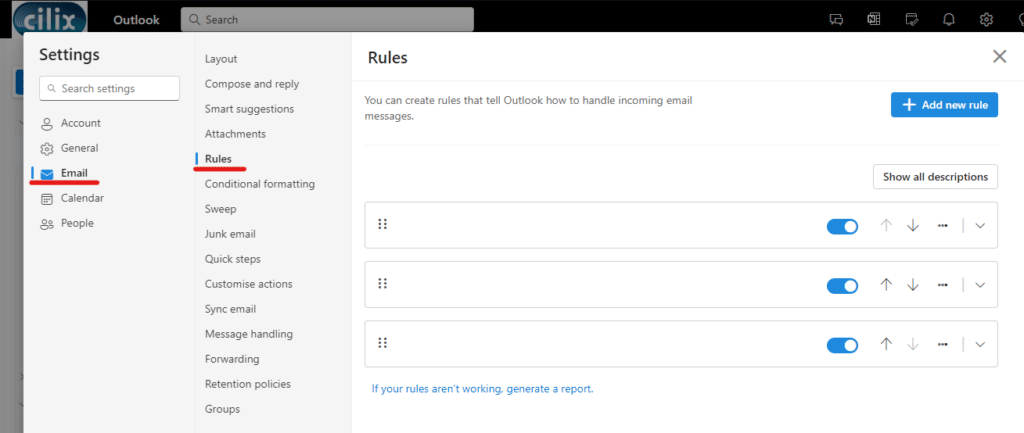Accessing a Shared Mailbox using OWA (Outlook Web App) allows you to perform changes to mailbox rules and set automatic replies (neither of which can be done using the Outlook Desktop App).
Please note that you will need access rights to the Shared Mailbox, via your own O365 account, to do this.
- Firstly, access https://outlook.office365.com using any Web Browser (e.g. Chrome, Edge, Safari)
- Sign in with your own office 365 email address and password
- Click on the Profile circle in the top-right corner of the screen.
- Type the name of the Shared Mailbox that you would like to open and click ‘Open’
- You should now be able to see the Shared Mailbox in a separate tab. From here, you can click the ‘Cog’ icon in the top-right corner to access ‘Settings’.
- From here you can select ‘Account’ -> ‘Automatic Replies’ to add/amend automatic replies from the Shared mailbox.
- You can also select ‘Email’ -> ‘Rules’ to add/amend/turn off/delete mailbox rules, for the Shared Mailbox (please make sure Cilix are aware before doing this, as we may get a security alert).
As always, if you have any issues, please raise a ticket by emailing helpdesk@cilix.co.uk